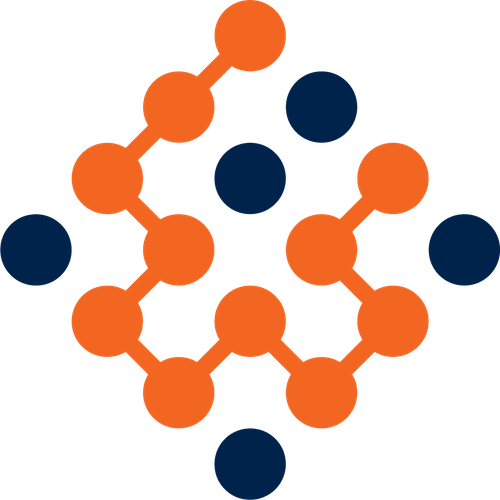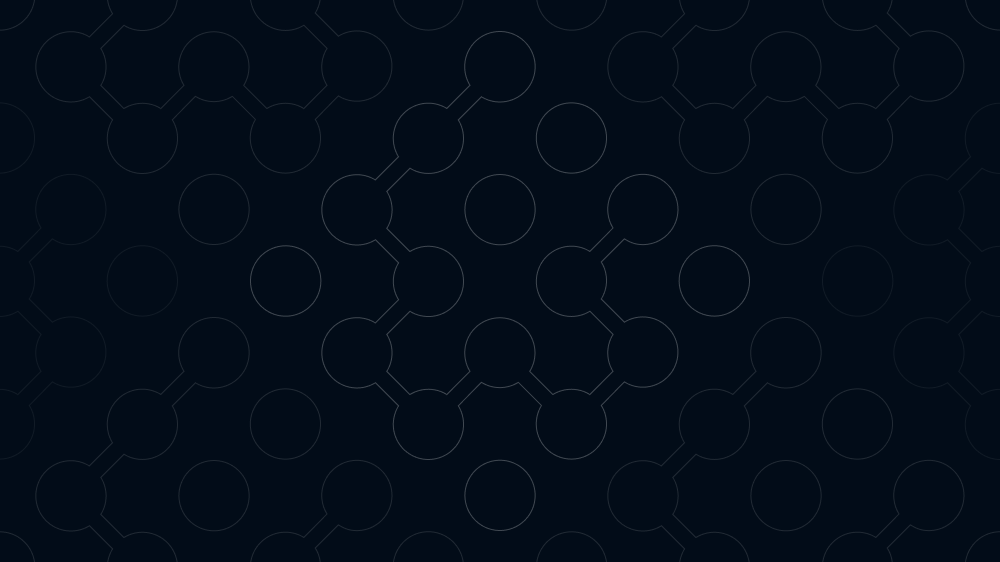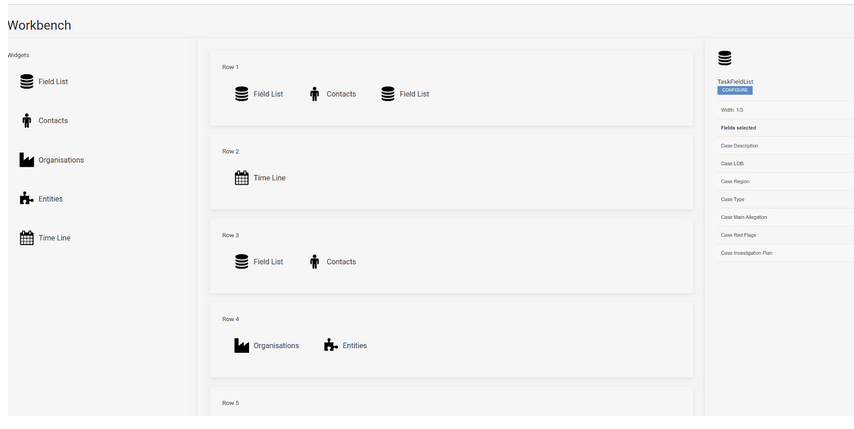
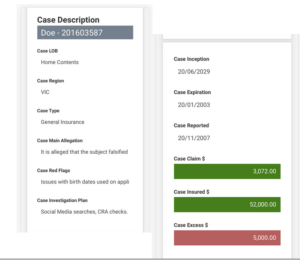
New Case Layout Manager
We are completing a drag-and-drop capability to allow your configuration team to layout the case view with a lot more precision and capability than the current view. For example, we have created this case view layout from the widgets available on the left by dragging, dropping and configuring in a simple user interface. You can have a different case view per type of case.
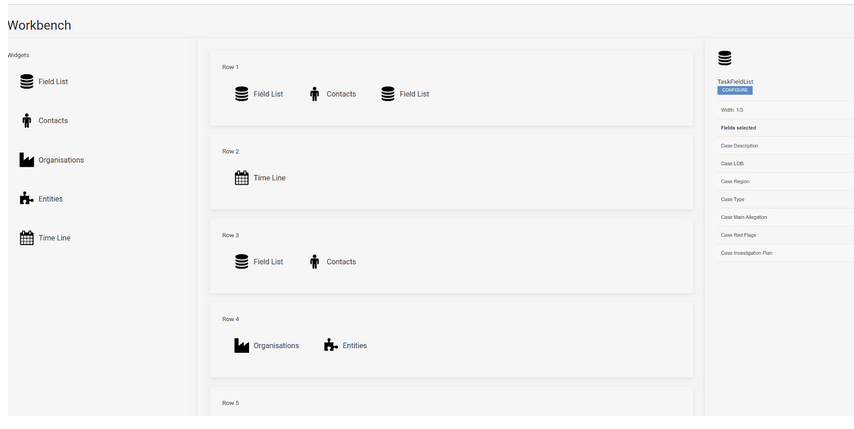
The above example is based on the case view shown on the previous page. You can control the width of each widget as well as the contents. You can fit as many as 6 widgets across on wide screens. When this renders to mobile devices, it puts only one widget across and displays them down the page. This is ‘responsive’ design that enables our case management tool to adapt to your device size.
We can alter each individual field to emphasis important information.
For example the field list enables alteration of individual fields including date/numeric formats, sizes, alignment and colors.
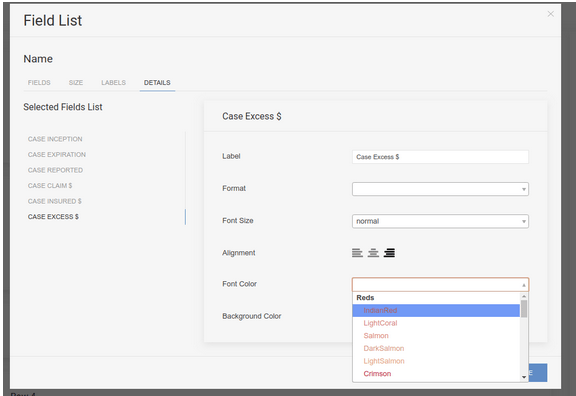
You can also dictate how wide each SmartWidgets. You can choose the width of those widgets, we also, as mentioned, respond to the device type and make it fit to mobile or tablet for example.
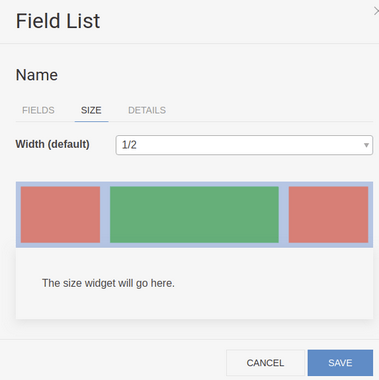
We have built 5 smartwidgets for laying out your case view.
| Smart Widget | Capability |
| Field List | Choose an entity mapping, then select which fields from that mapping in whichever sequence you need them. For the SmartWidget choose where your labels appear (above, beside, no labels). For each field choose: – Small/normal/large font size – Font and background color (from 120+ options). – Left/Center/Right justify – Date/Numeric formats if you want to add more info like day of week. |
| Contacts | You can select to show all roles on a case or specific roles. This lets you group contacts into different parts of the case view. For example, Investigation team contacts top right, Subject and Witnesses Top left, others second row. |
| Organisations | You can select to show all organisation roles on a case or specific roles. This lets you group organisations into different parts of the case view. For example, Client Organisation right, External expert organisations left. |
| Entities | As above, you can select specific entities for different parts of the case view. For example, In an auto investigation, the vehicle involved might go front and center, other entities below. |
| Timeline | This SmartWidget provides a succinct view of the actions on a case. Multiple timelines can be positioned on your case view layout if required. Example: All actions regarding the incident as one timeline. All actions regarding the investigation as another timeline. All actions regarding SLAs as another timeline. We also will provide horizontal (shown) and vertical timelines. This is now in testing. |
Full release notes (pdf) and a comprehensive user manual are available on the user group for current customers. Please contact your representative for more information.
Links and contact information
We are always looking for feedback and thoughts on our software, please contact your local Polonious office for more information, help or feedback. We’re keen to keep improving.
Related Articles
Video demonstrations
How useful was this post?
Click on a star to rate it!
Average rating 0 / 5. Vote count: 0
No votes so far! Be the first to rate this post.
Let's Get Started
Interested in learning more about how Polonious can help?
Get a free consultation or demo with one of our experts